Ledger Entries
Accounting > Ledger Entries
The Ledger Entries screen is used to make manual adjustment journal entries as needed to adjust accounts.

-
Search - search by reference number
-
All Statuses - filter by status (All Statuses (default), Draft, Posted, Voided)
-
Select Date Range - filter by date range
-
Reset - click to reset search parameters
-
Add New Ledger - click to add a new ledger entry
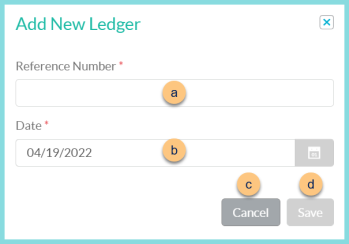
-
Reference Number - enter a ledger reference number
-
Date - select ledger date
-
Cancel - click to return to the previous screen without saving changes
-
Save - click to create ledger entry and be redirected to the individual ledger entry screen
-
Date - click to sort by date
-
Reference Number - click to sort by reference number
-
Status - click to sort by status (Draft, Posted, Voided)
-
Pencil - click to be redirected to the individual ledger entry
-
< > - click to scroll through pages
Individual Ledger Entry

-
Notice the Total Credits, Total Debits, and Status. Click Print Ledger to run a copy of the ledger entry report.
-
Date - change the ledger date if needed
-
Reference Number - change the reference number if needed
-
Account - click to sort by account
-
Building - click to sort by building
-
Debit - click to sort by debit amount
-
Credit - click to sort by credit amount
-
Add New - select account
-
Building - select building
-
Debit, Credit - enter credit or debit amount
-
Comments - enter line item comments
-
Trash Can - click to delete line item
-
Comment - enter ledger entry comment
-
Delete - click to delete ledger entry
Void (not pictured, posted ledgers only) - click to void ledger entry and select void date -
Close - click to return to the previous screen without saving changes
-
Save Ledger - click to save ledger
-
Post - click to post ledger. Note: Total Debits MUST MATCH Total Credits to post.
-
Post with Reversal - click to post ledger entry AND a reversal entry to the last of the month (required). Identifier will be Reference Number-R.